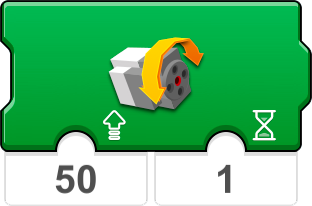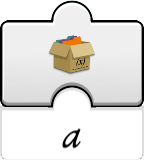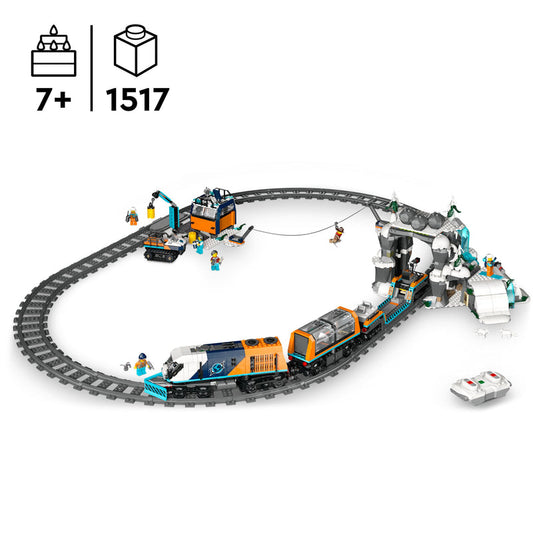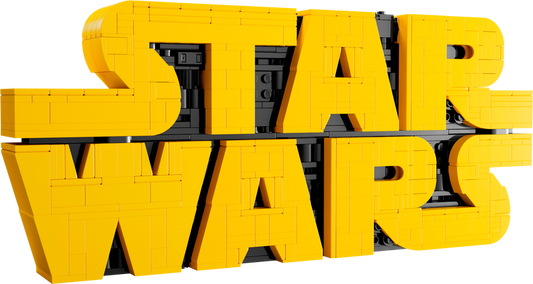LEGO Boost | 2TTOYS ✓ Official shop
About LEGO BOOST robots
Suitable for children from 7 years
Guide to LEGO BOOST programming blocks
The LEGO® BOOST app uses a simple, easy-to-understand programming language that kids can enjoy and experiment with. It's based on an experience that every LEGO® fan will understand instinctively - stacking blocks next to each other and seeing how they fit together.
Programming blocks are available in different colors to tell you which type of block you are using. You'll see that different blocks are available when you build different models and when you try out the Creative Canvas.
Here are some examples of commonly used programming blocks. If you're not sure what a block does and it's not listed here, why not try it in the app? A big part of the fun of LEGO® BOOST is experimenting, playing and learning.
Yellow Flow Blocks
Yellow blocks help with the flow of your program. You can use them to start a program, stop a program, pause a program or even repeat actions.
|
|
This block starts your program |
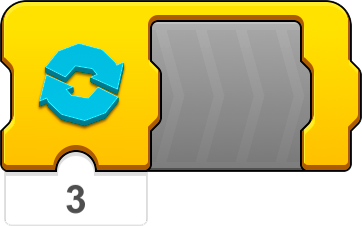 |
This block tells your model to repeat an action or sequence (and it can be repeated endlessly!) |
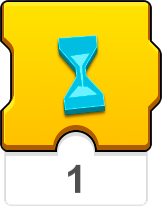 |
The hourglass tells your model to pause for a certain number of seconds |
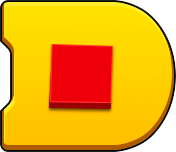 |
This block ends the program |
Orange Sensor Blocks
Orange blocks work with the color and distance sensor and the tilt sensor of the Move Hub. These blocks trigger actions when one of the sensors detects something.
|
|
Your program starts when a specific color is detected by the color and distance sensor |
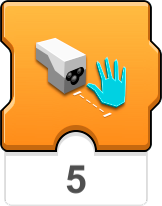 |
Your program will pause if the color and distance sensor detects an object within the specified distance |
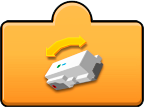 |
This block tells you the physical orientation of the Move Hub |
 |
Only for Frankie the Cat: Now you can pet Frankie. Miauw! |
Green Motor or Movement Blocks
Green blocks set your model in motion!
|
|
This block allows the external motor to run at the specified speed for a certain period of time |
 |
This block stops the motors in the Move Hub |
 |
This block ensures that the B motor (the second motor in the Move Hub) runs at a certain speed |
 |
Only for Vernie the Robot: This block makes Vernie the Robot move his head in random directions |
Purple Sound & Light Blocks
Purple blocks can play sounds through your device's speakers or change the color of the lights on the Move Hub & color and distance sensor.
|
|
This block plays a sound from the sound library |
 |
This block changes the color of the Move Hub light |
 |
For the Guitar 4000 only: use this block to make the guitar play a distorted rhythm |
 |
Only for Vernie the Robot: This block makes Vernie the Robot beatboxing |
Blue Action Blocks
Blue ones are used for more complex actions, such as making Vernie dance or having the AutoBuilder build a random 'Mini Vernie'. These blocks are all model specific, so they are not available in the Creative Canvas.
|
|
Only for Vernie the Robot: This block makes Vernie dance quickly |
|
|
Only for the Gitaar 4000: This block turns on the disco lights on the Gitaar 4000 |
 |
AutoBuilder Only: This block lets the AutoBuilder build a random "Mini Vernie". |
 |
MTR4 only: Use this block to drop the hammer from the MTR4 |
Turquoise Interaction Blocks
Use Turquoise blocks if you want to interact with your creations. Like the blue action blocks, these are all model specific, so they are not available in the Creative Canvas.
|
|
Would you like to challenge Vernie to a duel? Use this block and press the orange button on your device when Vernie's light turns green |
 |
Frankie the Cat needs his milk bottle. Use this block and give him something to drink! |
 |
Use this block and the slider on your device's screen to make scratching sounds |
 |
Use this block and move your model with the joystick on the screen of your device |
White Math Blocks
White blocks allow you to perform some complex programming operations using 'variables'. You can experiment with it once you've mastered the other blocks.
|
|
Use this block to read a local variable represented by a specified icon |
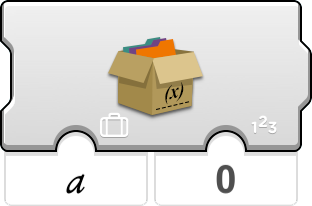 |
This block sets the local variable represented by a specified icon to an entered number |
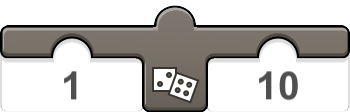 |
Use this block to choose a random number between the first and second numbers |
 |
This block checks whether the first number entered is equal to the second number |
Your child can build the LEGO robot models with motors and sensors and then bring them to life using easy-to-use, icon-based programming commands. The free LEGO BOOST tablet app contains simple step-by-step instructions for building and programming multifunctional models.
Combine the versatile LEGO® building system
with cutting-edge technology to boost your creativity with the amazing LEGO BOOST Creative Toolbox. Download the free app on your smart device and follow the step-by-step instructions to build and code each of the 5 multifunctional models.

LEGO® BOOST Destroy the Robot
Vernie from LEGO® BOOST is a talking, driving and dancing robot that is willing to do anything for you. He can detect colors, movement and distance and guard your room with his spring-loaded shooter! But don't pull his finger... even when he asks you to nicely.
Discover Vernie the Robot, a robot that moves and talks; the MTR4 (Multi-Tooled Rover 4), a rugged, versatile 'rover' with 4 different attachments, including a spring-loaded shooter; the Guitar4000, a musical instrument with sound effects and pitch changing; Frankie the Cat, an interactive pet that plays, purrs and shows his mood; or the AutoBuilder, an automatic production line that builds miniature models from LEGO bricks! Bring your creations to life using the app's intuitive, icon-based coding interface and complete a range of activities designed for each model. This set includes a playmat for use in specific activities and a LEGO BOOST poster.
VIEW ALL LEGO BOOST SETS HERE
LATEST LEGO SETS
-
 In offerta
In offertaLEGO 3-in-1 dieren op wielen 10448 DUPLO
Prezzo di listino €29,99 EURPrezzo di listino€34,99 EURPrezzo scontato €29,99 EURIn offerta -

 In offerta
In offertaLEGO Hopsy's kasteelspel 10450 DUPLO
Prezzo di listino €33,99 EURPrezzo di listino€39,99 EURPrezzo scontato €33,99 EURIn offerta -
LEGO 3-in-1 dinosaurussen op wielen 10451 DUPLO
Prezzo di listino €59,99 EURPrezzo di listino€69,99 EURPrezzo scontato €59,99 EURIn offerta -
LEGO McQueens bezoek aan Docs garage 10456 DUPLO
Prezzo di listino €25,99 EURPrezzo di listino€29,99 EURPrezzo scontato €25,99 EURIn offerta -
LEGO De tuin en kas van Opa Big 10461 Peppa Pig
Prezzo di listino €67,99 EURPrezzo di listino€79,99 EURPrezzo scontato €67,99 EURIn offerta -
 In offerta
In offertaLEGO De Enderman toren 21279 Minecraft
Prezzo di listino €84,99 EURPrezzo di listino€99,99 EURPrezzo scontato €84,99 EURIn offerta -
 In offerta
In offertaLEGO Minnie's huisdierenhotel 43274 Disney
Prezzo di listino €33,99 EURPrezzo di listino€39,99 EURPrezzo scontato €33,99 EURIn offerta -
LEGO Toy Story feesttrein en RC auto 43264 Disney
Prezzo di listino €33,99 EURPrezzo di listino -
LEGO Centraal Station 60469 City
Prezzo di listino €76,99 EURPrezzo di listino -
LEGO Arctic Explorer Polar Express Trein 60470 City
Prezzo di listino €169,99 EURPrezzo di listino -
LEGO Nachtmerrie haaienonderzeeër 71500 Dreamzzz
Prezzo di listino €125,99 EURPrezzo di listino€139,99 EURPrezzo scontato €125,99 EURIn offerta -
LEGO Arins Spinjitzu strijdmecha 71839 Ninjago
Prezzo di listino €17,99 EURPrezzo di listino -
 In offerta
In offertaLEGO Rontu de Meesterdraak 71842 Ninjago
Prezzo di listino €39,99 EURPrezzo di listino€44,99 EURPrezzo scontato €39,99 EURIn offerta -
LEGO Ninja strijdvoertuig 71844 Ninjago
Prezzo di listino €76,99 EURPrezzo di listino -
LEGO De vuurriddermecha 71846 Ninjago (Pre-Order: juni)
Prezzo di listino €101,99 EURPrezzo di listino -
LEGO Het StarWars Logo 75407 StarWars
Prezzo di listino €59,99 EURPrezzo di listino -
LEGO Plo Koons Jedi Starfighter™ microfighter 75400 StarWars
Prezzo di listino €12,74 EURPrezzo di listino€14,99 EURPrezzo scontato €12,74 EURIn offerta -
LEGO 77241 (Pre-Order: March 2025)
Prezzo di listino €25,99 EURPrezzo di listino -
 In offerta
In offertaLEGO 77241 (Pre-Order: March 2025)
Prezzo di listino €42,99 EURPrezzo di listino€49,99 EURPrezzo scontato €42,99 EURIn offerta -

 In offerta
In offertaLEGO 77241 (Pre-Order: March 2025)
Prezzo di listino €84,99 EURPrezzo di listino€99,99 EURPrezzo scontato €84,99 EURIn offerta -
 In offerta
In offertaLEGO 77241 (Pre-Order: March 2025)
Prezzo di listino €212,99 EURPrezzo di listino€249,99 EURPrezzo scontato €212,99 EURIn offerta -
LEGO Formula 1 Drivers with their Car 71049 Minifigures (Set 12 Pieces)
Prezzo di listino €54,99 EURPrezzo di listino -
LEGO Formula 1 Drivers with their Car 71049 Minifigures (Set 12 Pieces)
Prezzo di listino €4,49 EURPrezzo di listino -
LEGO Formula 1 Drivers with their Car 71049 Minifigures (Set 12 Pieces)
Prezzo di listino €4,49 EURPrezzo di listino -
LEGO Formula 1 Drivers with their Car 71049 Minifigures (Set 12 Pieces)
Prezzo di listino €4,49 EURPrezzo di listino